A Step-by-Step Guide to Adding a Custom Calendar to Your Notion Journal for Better Tracking
Updated: October 17, 2025

Integrating a custom calendar into your Notion workspace can supercharge your productivity, helping you organize tasks, track profits/losses, and focus on active months of activity. This guide walks you through adding a custom calendar to your Notion journal step-by-step.
Table of Contents
- Step 1: Create a New Calendar
- Step 2: Copy and Embed the Calendar Link
- Step 3: Customize the Calendar
- Why Use a Custom Calendar in Notion?
Step 1: Create a New Calendar
If you don't have an account, read this guide to set up your account.
After linking your journal, click the Calendar button on the journal card.
Once on the calendar page, follow these steps:
- Click "Add Calendar": This will open a modal with a simple two-step form.

Step 1.1: Enter Basic Calendar Details
- Calendar Name: Provide a name (e.g., "My Calendar").
- Journal: Should be already selected. It's where this calendar will be stored.
- Notion Database: Choose the Notion database you want to link.

Step 1.2: Map Database Columns
-
Date Column: Pick the date column from your Notion database. Note: This column should be of type "Date" in your Notion database.
-
Value Column: Select the value column to reflect numerical data on your calendar (e.g., "Profit/Loss", "Risk Reward"). Note: This column should be of type "Number" in your Notion database.
-
Calendar Settings:
- Select
Default Settingsto use the global calendar settings created on the settings page. - Then click "Create Calendar" to save the calendar.

- Select
Custom Settingsto customize this specific calendar. - Then click "Customize Calendar" to proceed to the calendar settings.

- You will be redirected to the calendar settings page, where you will be able to edit your calendar.
- Select
Step 2: Copy and Embed the Calendar Link
Your new calendar will appear as a card displaying:
- The Calendar Name.
- The linked Notion Database Name.
- Settings Icon to customize your calendar.
- A Copy Icon for the embed link.

Click the Copy Icon to copy the embed link. Paste this link into your desired Notion page, and your calendar will instantly display within Notion.
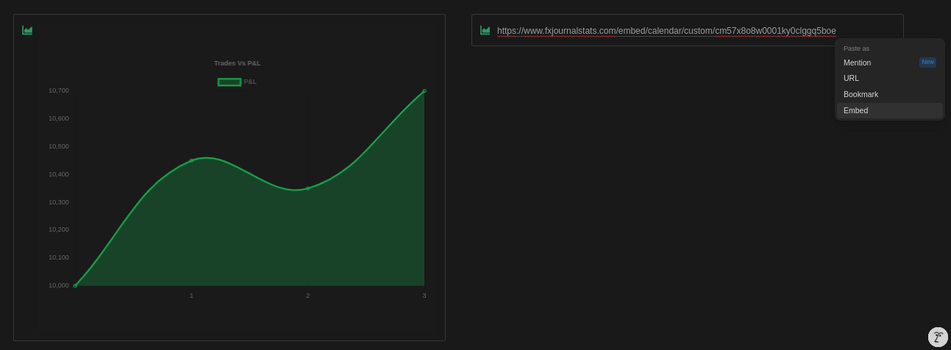
Step 3: Customize the Calendar
You can create global settings for your calendar that can be applied whenever you create new calendars. Visit the settings page to configure these defaults.

You can also customize specific calendars by clicking on the settings icon on the calendar card.

Settings That Can Be Customized
- Value Name: Customize the name of the value displayed on the top right of the calendar (e.g., "P/L", "Profit", "Total").
- Label Text: Add a label to display alongside your values (e.g., "$", "R", "%").
- Label Position: Choose whether the label appears before (prefix) or after (suffix) the value.
- Decimal Places: Select the number of decimal places to be displayed (0-4).
- Show Active Months Only: When enabled, the calendar will only show months with trading activities.
- Show Weekends: When enabled, weekends will be shown on the calendar.


Why Use a Custom Calendar in Notion?
Custom calendars in Notion streamline task management, allow you to visualize important metrics like profits/losses, and make tracking schedules intuitive. By following this guide, you can create personalized calendars tailored to your needs, enhancing your Notion experience.
Suggested Posts
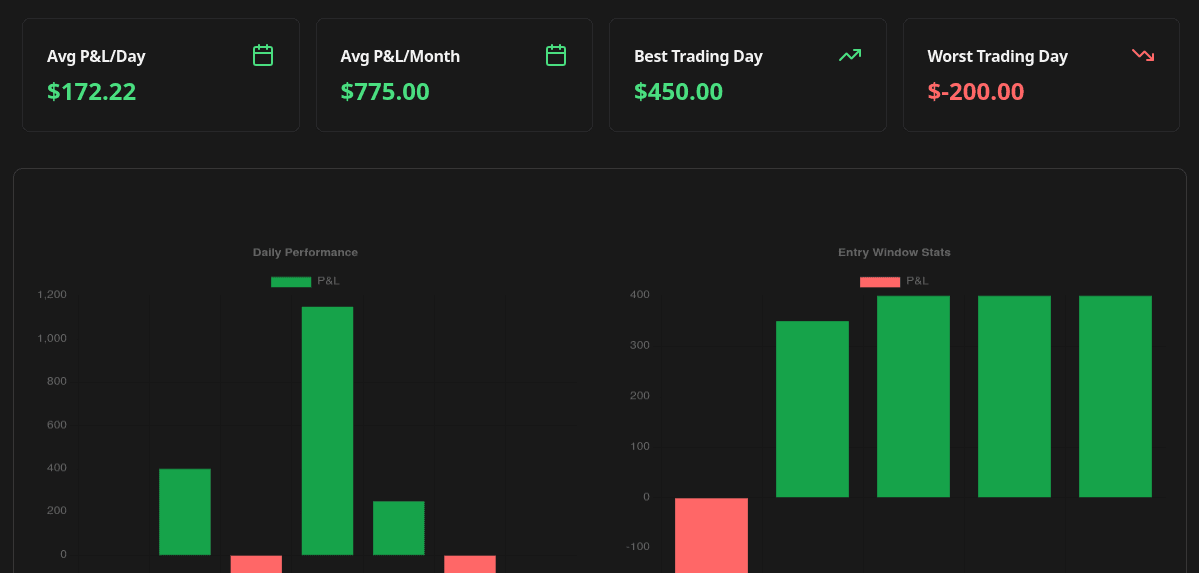
Complete Guide to Chart Templates and Requirements
A comprehensive guide to all chart templates available in FxJournalStats. Learn what each template does, what metrics it tracks, and which Notion columns are required.
Read more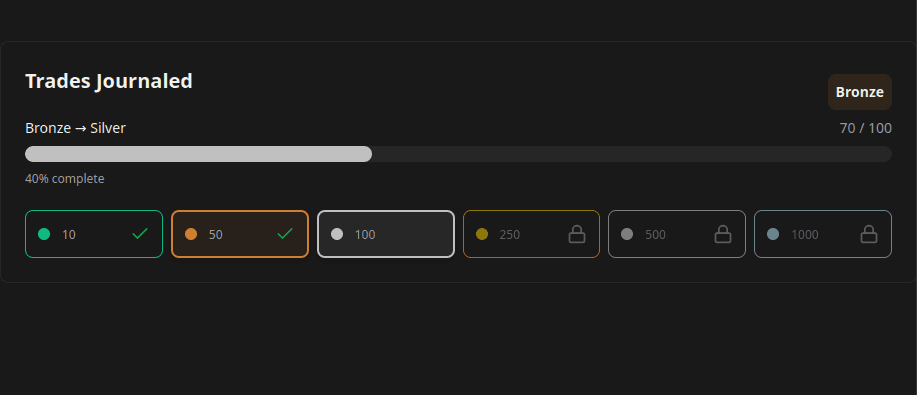
How to Create and Track Trading Milestones in Your Notion Journal: A Step-by-Step Guide
Learn how to create, customize, and embed trading milestones in your Notion journal. Track your achievements with progress bars, badges, and circular displays to celebrate your trading journey.
Read more
How to Create Custom Charts in Your Notion Journal: A Step-by-Step Guide
Follow this step-by-step guide to create and embed custom charts into your Notion journal...
Read more