How to Create Custom Charts in Your Notion Journal: A Step-by-Step Guide
Updated: October 17, 2025

Custom charts can elevate your Notion journal, making it an invaluable tool for tracking, visualizing, and analyzing your data. By integrating custom charts with your Notion database, you can identify trends and make informed decisions with ease. This comprehensive guide walks you through the process of creating and embedding custom charts into your Notion journal.
Table of Contents
- Step 1: Access the Chart Page
- Step 2: Add a New Chart
- Step 3: Customize Your Chart
- Step 4: Embed the Chart in Notion
- Why Custom Charts in Notion Matter
Step 1: Access the Chart Page
If you don't have an account, read this guide to set up your account.
Begin by navigating to the Dashboard page.
- Click the Chart tab inside the journal you created. (This journal acts like a folder where your custom charts will be stored and displayed.)
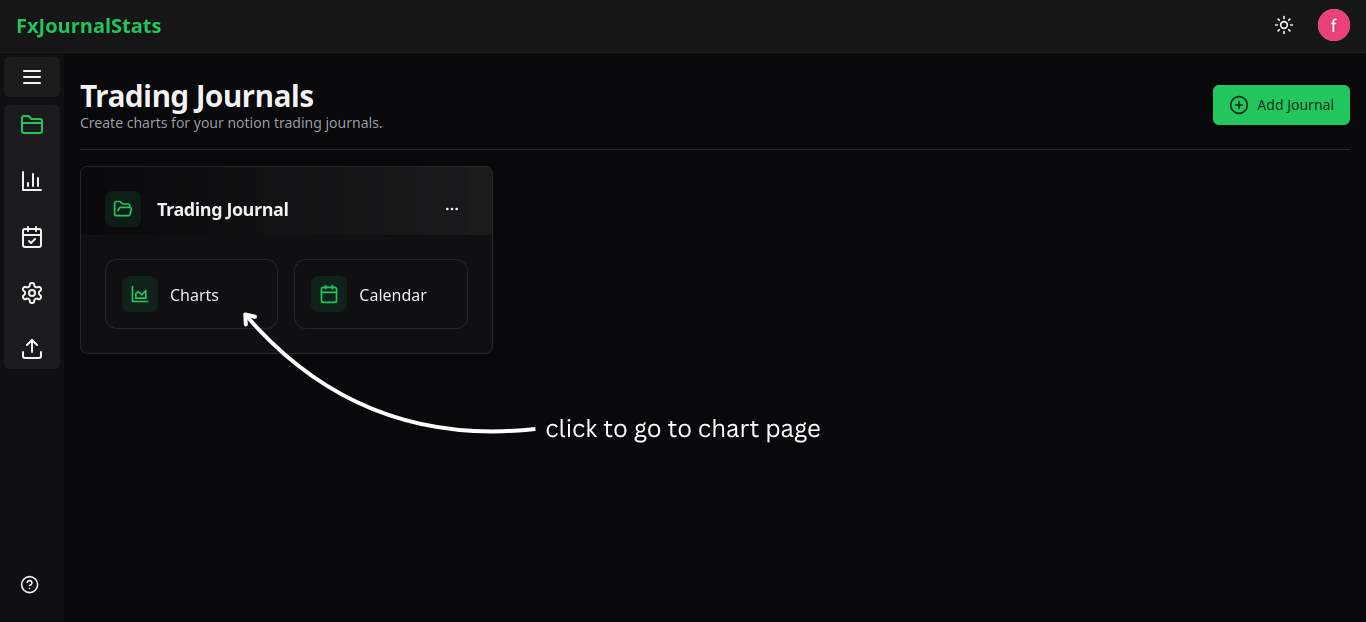
- You will be redirected to the Chart Page.
Step 2: Add a New Chart
On the chart page, click the Add Chart button to open a modal form.
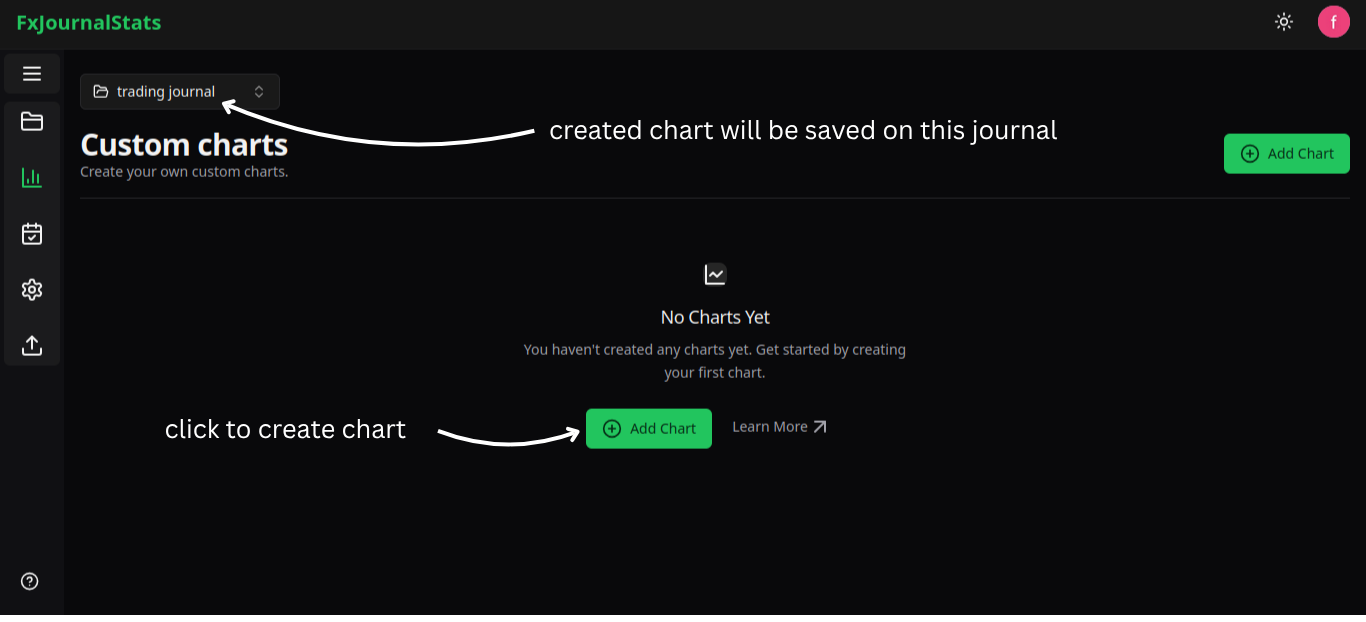
Fill out the form:
- Journal: Already selected, but you can change it when needed.
- Notion Database: Pick the specific Notion database you want to use for your chart data.
Submit the form to proceed to the chart editor.
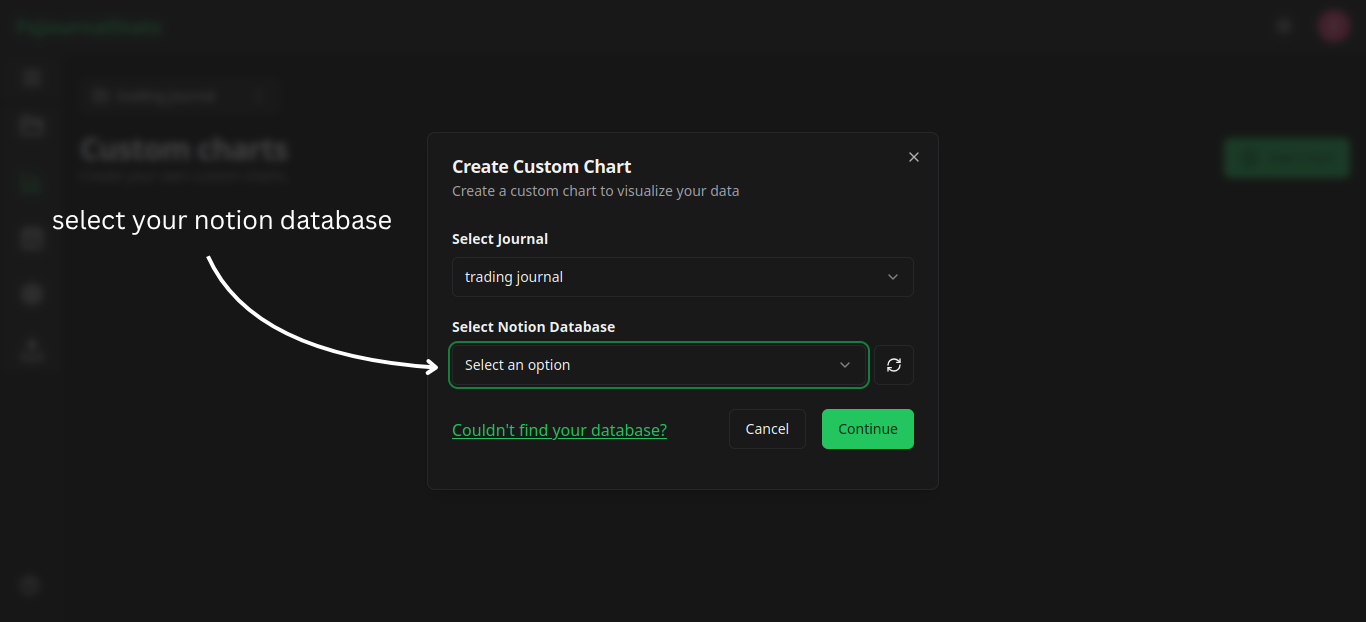
Step 3: Customize Your Chart
The chart editor has a Templates section, a Settings section, and a Chart Preview section.
Templates Section
- Here you'll find several quick templates that you can use directly.
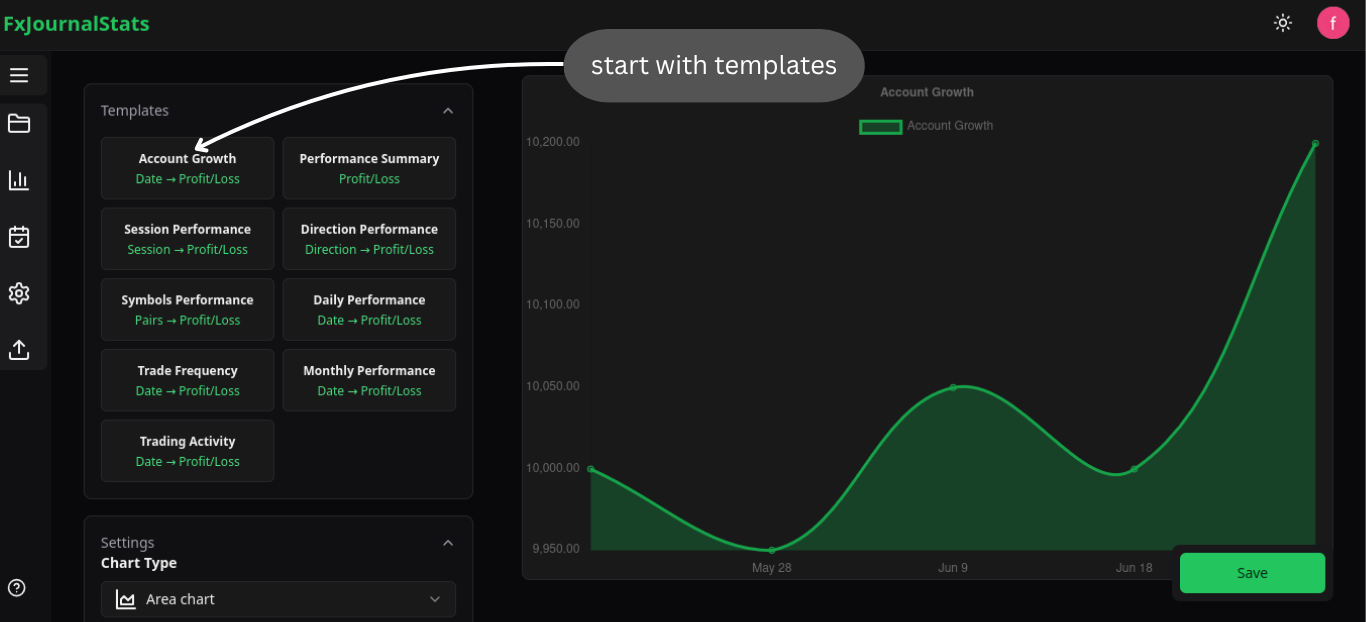
Settings Section
- You can edit the template here or create your own chart with custom settings.
- The following settings are available:
- Chart Type: Select the type of chart you want to create.
- Name: Enter a name for your chart.
- Label: Add a label for the values displayed on your chart.
- X-Axis Options: Select fields like date, checkbox, select, or title from your Notion database.
- Y-Axis Options: Choose numerical fields for the y-axis.
- Advanced Options:
- Enable the "Cumulative" radio button to accumulate y-axis values. When selected, a Starting Value input field appears for setting the initial value.
- Pro Tip: Need inspiration for chart configurations? Check out the Trading Chart Examples Guide
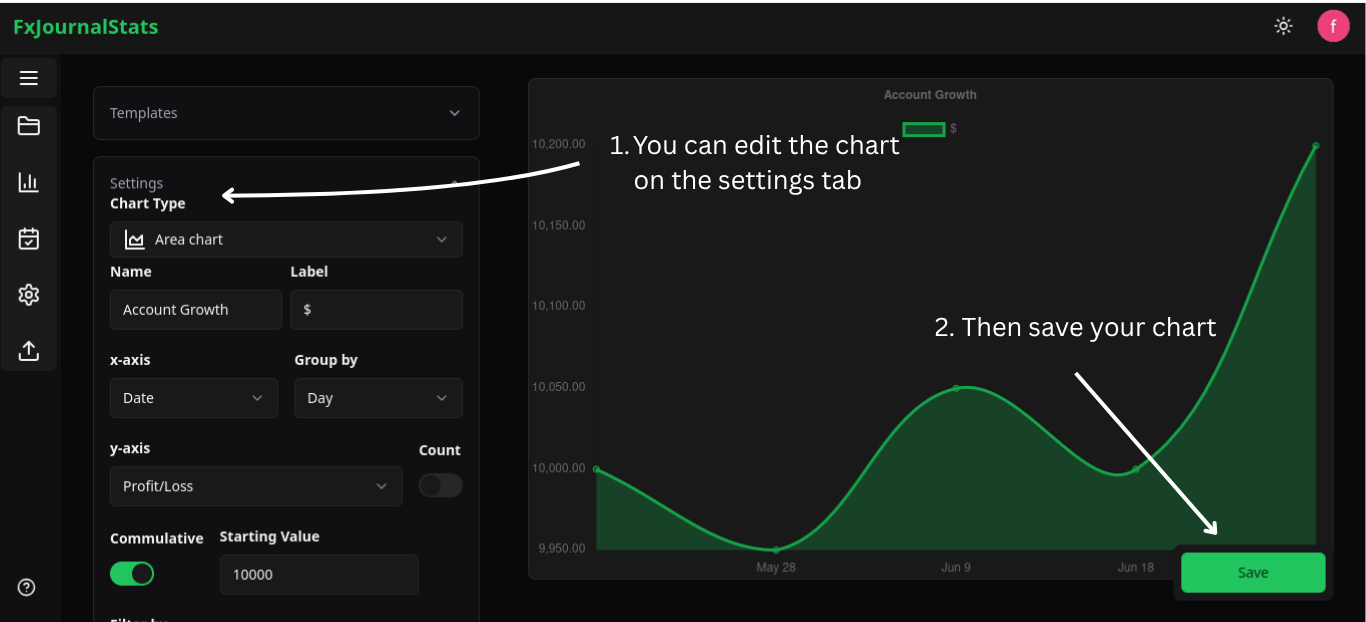
Chart Preview Section
As you configure the settings, the chart updates in real time, allowing you to refine it. Once satisfied, click Save. At the top right, an Embed Link will be generated.
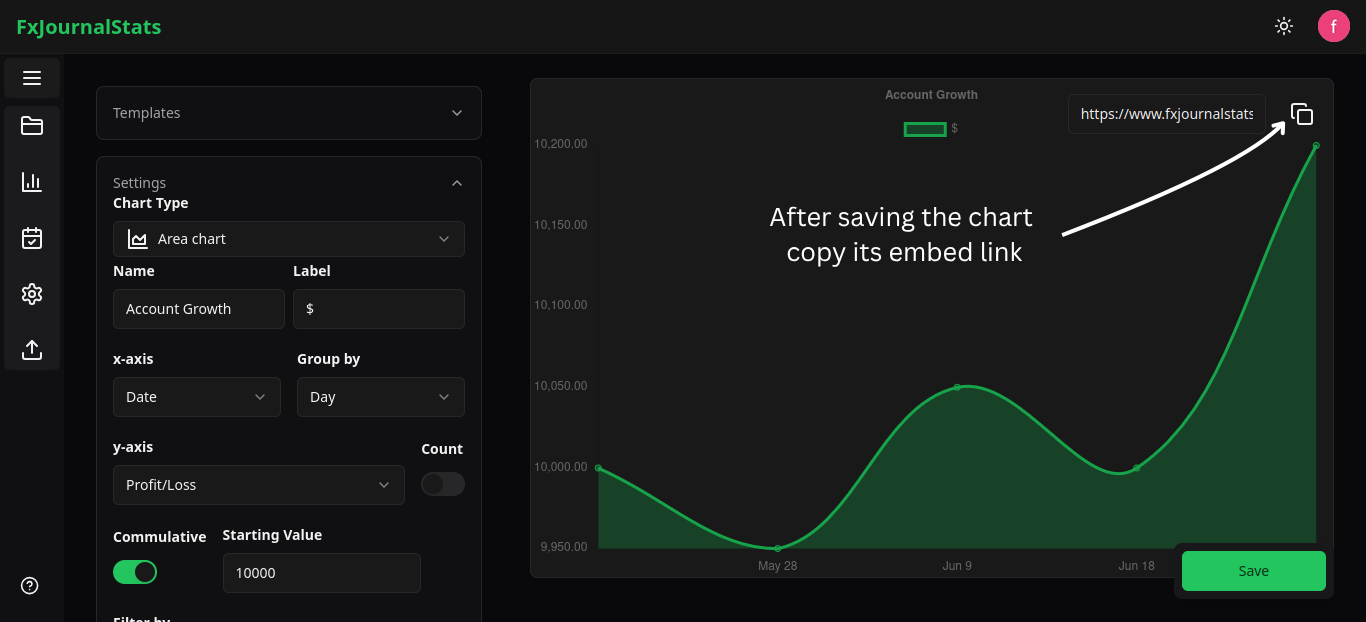
Your chart will be saved, and you can find it on the chart page.
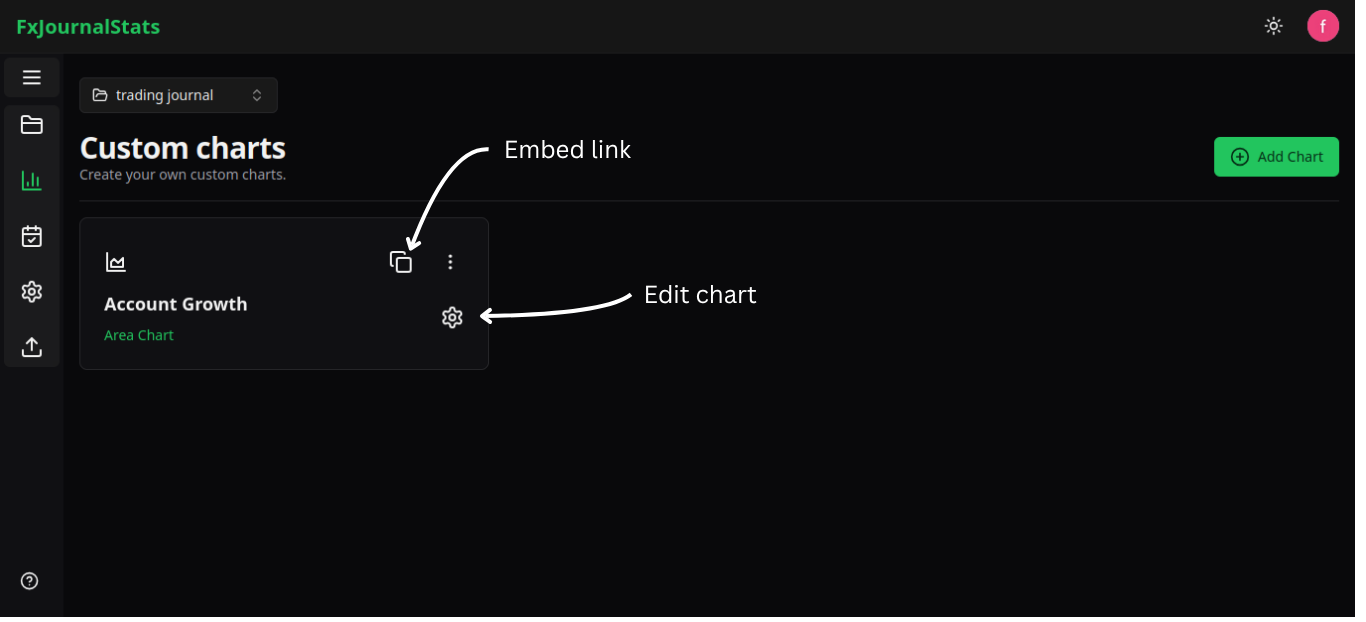
Step 4: Embed the Chart in Notion
Copy the embed link and paste it into your Notion page. The chart will now display seamlessly within your Notion journal.
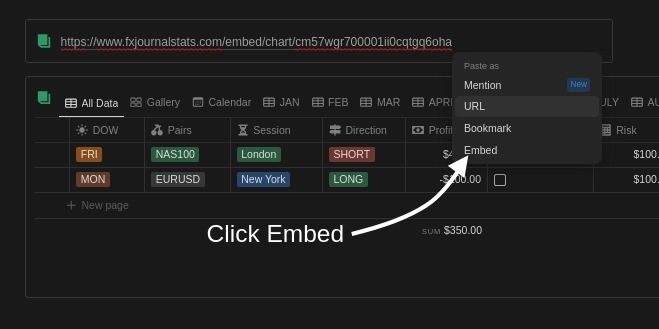
Why Custom Charts in Notion Matter
Creating custom charts allows you to analyze your data visually, track performance trends, and make data-driven decisions. With features like cumulative charts and real-time previews, your Notion journal becomes a powerful analytics tool.
Optimize your workflows today by following this guide and take your Notion journaling to the next level!
Suggested Posts
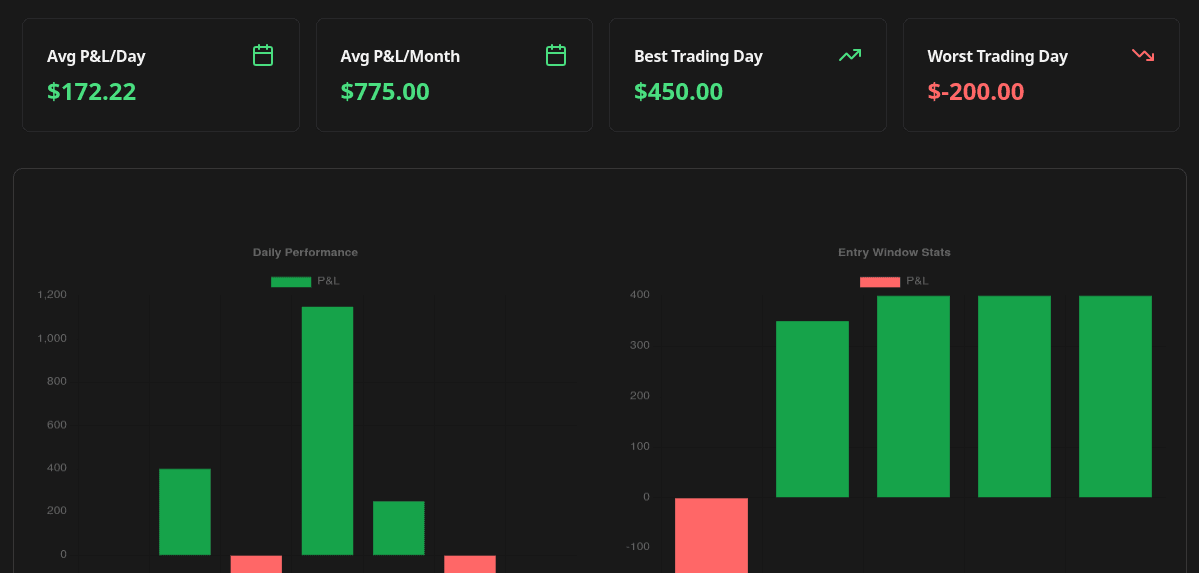
Complete Guide to Chart Templates and Requirements
A comprehensive guide to all chart templates available in FxJournalStats. Learn what each template does, what metrics it tracks, and which Notion columns are required.
Read more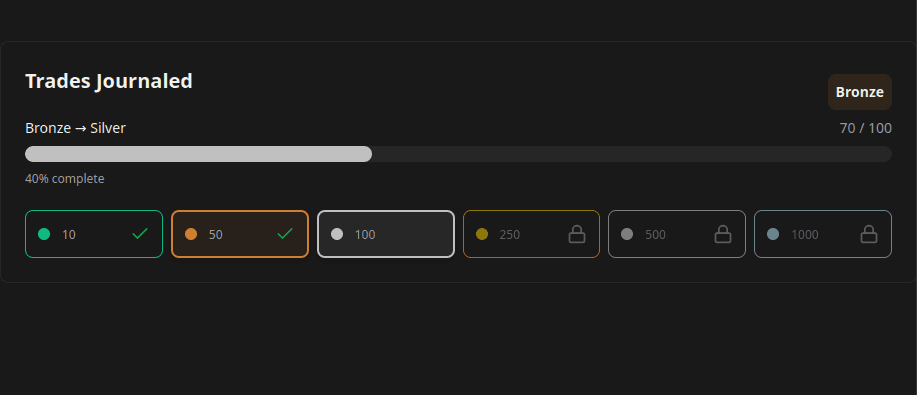
How to Create and Track Trading Milestones in Your Notion Journal: A Step-by-Step Guide
Learn how to create, customize, and embed trading milestones in your Notion journal. Track your achievements with progress bars, badges, and circular displays to celebrate your trading journey.
Read more
A Step-by-Step Guide to Adding a Custom Calendar to Your Notion Journal for Better Tracking
This guide walks you through adding a custom calendar to your Notion journal step-by-step...
Read more