Step-by-Step Guide to Adding Analytics (Charts & Calendars) to Your Notion Journal with FxJournalStats
Updated: October 17, 2025
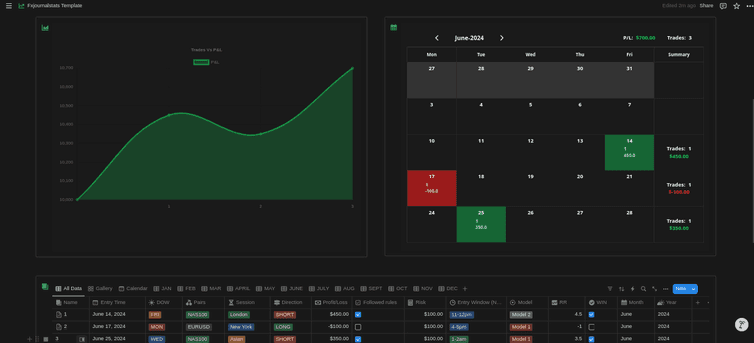
This comprehensive guide shows you how to create custom charts and calendars, link them to your Notion database, and track your data visually to gain better insights and boost productivity. With FxJournalStats, managing your trading journal becomes efficient and intuitive.
Table of Contents
- Step 1: Sign Up for FxJournalStats
- Step 2: Add a Trading Journal
- Step 3: Link Your Journal to Notion
- Step 4: Add Custom Charts
- Step 5: Add a Custom Calendar
Step 1: Sign Up for FxJournalStats
Get started by creating an account. Once you've successfully signed up, you'll be redirected to your dashboard page, where you can begin setting up your analytics tools.
Step 2: Add a Trading Journal
After signing in, click on the "Add Journal" button. Provide a name for your trading journal and specify your starting balance. This journal will act like a folder to organize and store your charts and calendars for the linked Notion database.
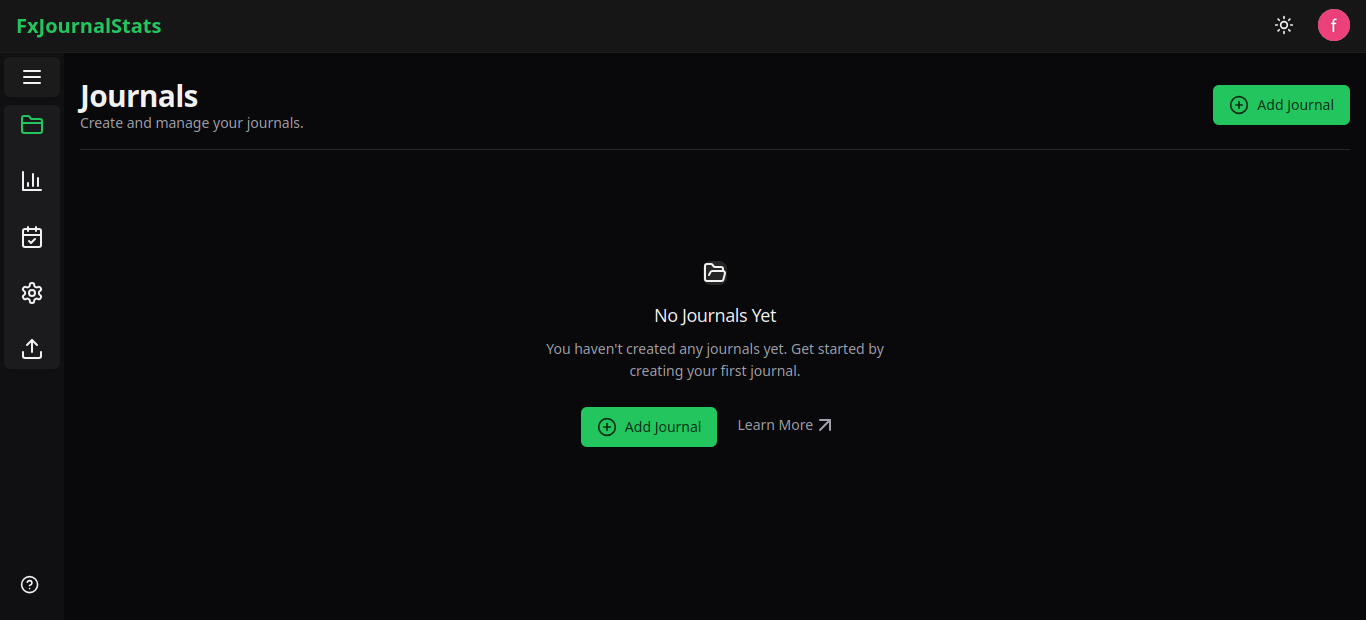
Step 3: Link Your Journal to Notion
Next, connect your trading journal with your Notion database. Simply follow the prompts to authorize FxJournalStats to integrate with your Notion account.
- Click "Select pages" button.
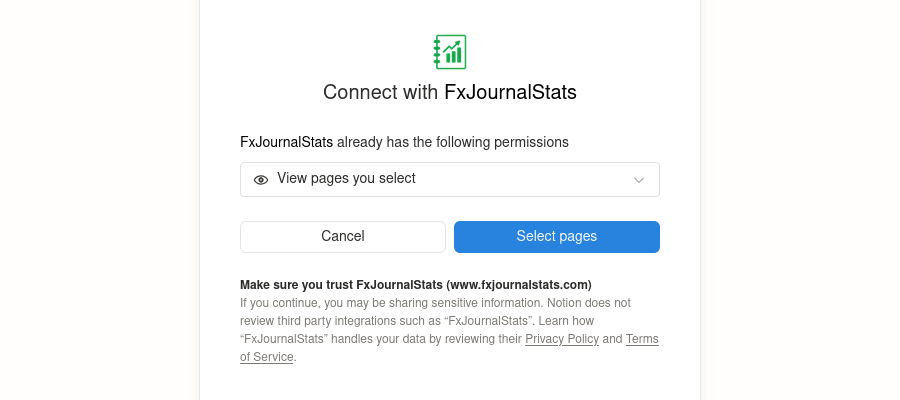
- Next, check the box for the page you want to add analytics to.
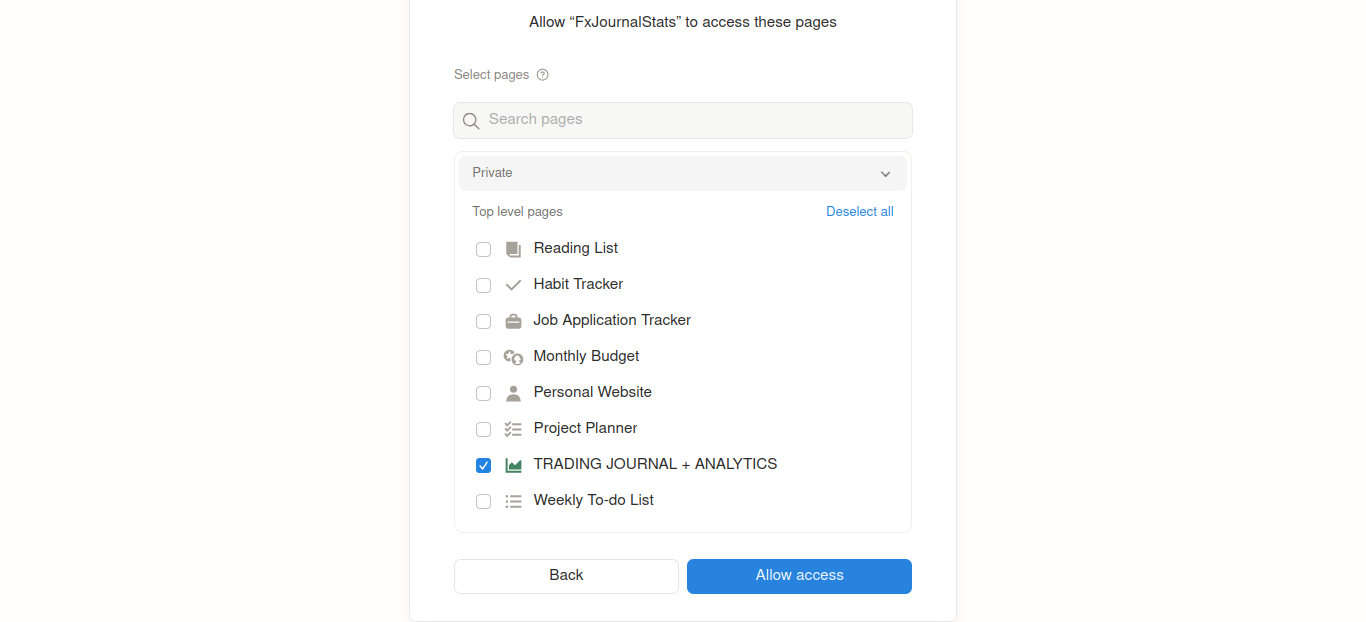
Step 4: Add Custom Charts
To create custom charts for visualizing your trading data, click the "Chart" button on your journal card.
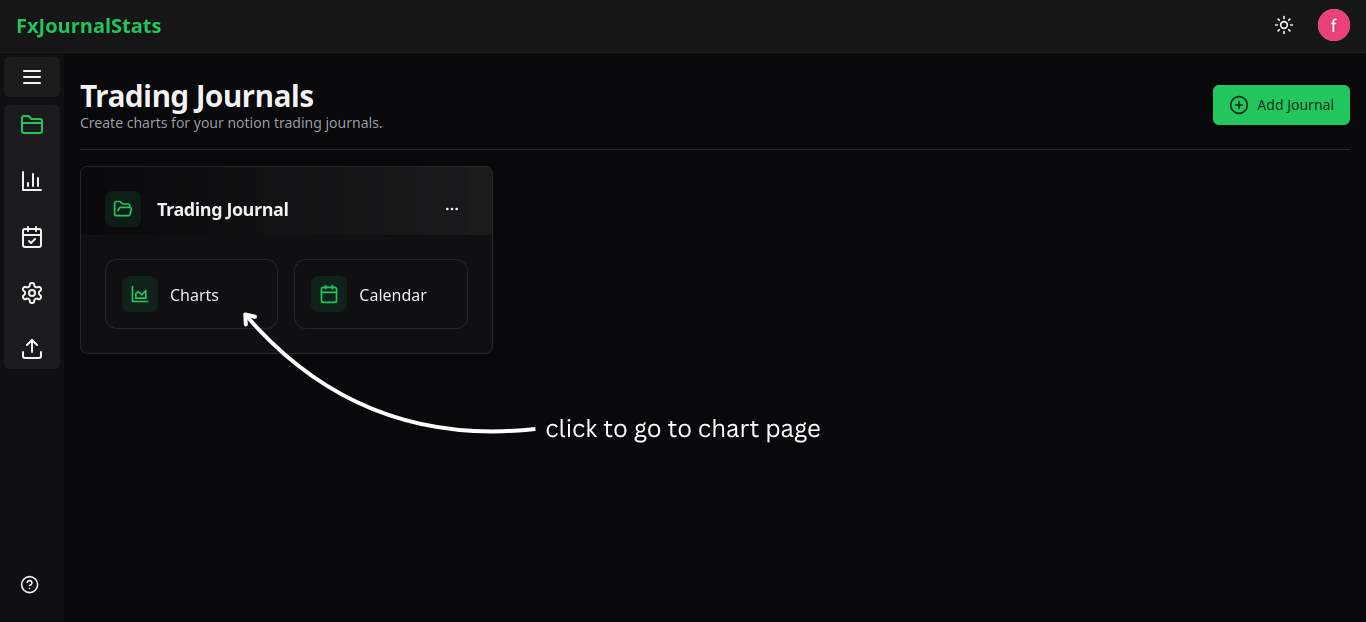
Follow the detailed Chart Creation Guide to create your first chart.
Step 5: Add a Custom Calendar
To track trades and profits by date using a calendar, click the "Calendar" button on your journal card.
Use the Calendar Creation Guide to set up your first calendar.
By completing these steps, you'll have powerful analytics tools integrated into your Notion journal, allowing you to track your trades and performance with ease. Start optimizing your workflow today with FxJournalStats!
Suggested Posts
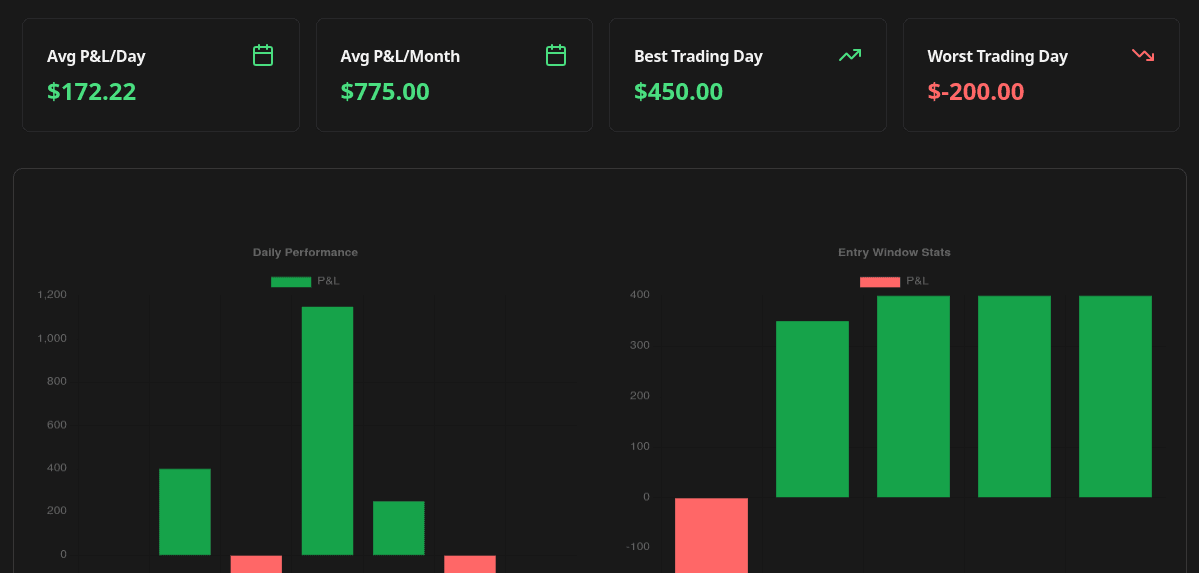
Complete Guide to Chart Templates and Requirements
A comprehensive guide to all chart templates available in FxJournalStats. Learn what each template does, what metrics it tracks, and which Notion columns are required.
Read more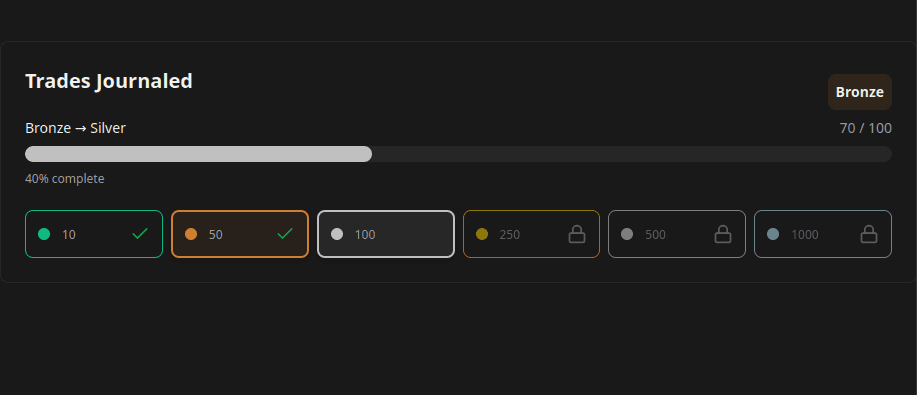
How to Create and Track Trading Milestones in Your Notion Journal: A Step-by-Step Guide
Learn how to create, customize, and embed trading milestones in your Notion journal. Track your achievements with progress bars, badges, and circular displays to celebrate your trading journey.
Read more
A Step-by-Step Guide to Adding a Custom Calendar to Your Notion Journal for Better Tracking
This guide walks you through adding a custom calendar to your Notion journal step-by-step...
Read more