How to Create and Track Trading Milestones in Your Notion Journal: A Step-by-Step Guide
Updated: October 21, 2025

Tracking your trading achievements is essential for staying motivated and measuring progress toward your goals. With FxJournalStats milestones, you can create beautiful, dynamic progress trackers that update automatically with your trading data. This guide will walk you through creating and customizing milestones for your Notion journal.
Table of Contents
- What Are Trading Milestones?
- Step 1: Access the Milestone Page
- Step 2: Create Your First Milestone
- Step 3: Choose a Template or Create Custom
- Step 4: Configure Milestone Settings
- Step 5: Add and Customize Levels
- Step 6: Preview Your Milestone
- Step 7: Save Your Milestone
- Step 8: Copy the Embed URL
- Step 9: Embed in Notion
- Tips for Effective Milestone Tracking
- Why Use Milestones in Your Trading Journal?
- Troubleshooting
- Upgrade for More Milestones
- Conclusion
What Are Trading Milestones?
Trading milestones are visual progress trackers that help you celebrate achievements in your trading journey. Whether you're tracking the number of trades journaled, your total profit, win rate improvements, or consecutive profitable days, milestones provide a gamified way to stay motivated and focused on your goals.
Step 1: Access the Milestone Page
If you don't have an account, read this guide to set up your account and link your Notion database.
Once you've linked your journal, navigate to your Dashboard and click the Milestones tab on your journal card.
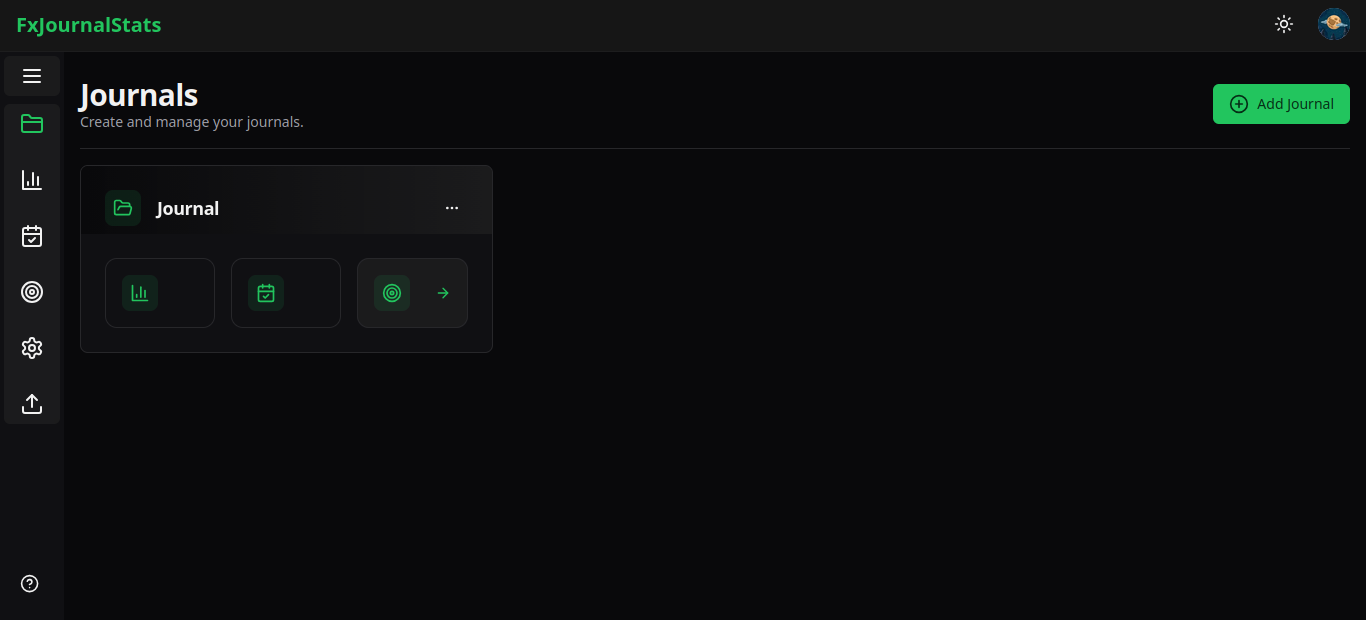
You'll be redirected to the Milestone Page.
Step 2: Create Your First Milestone
On the milestone page, click the "Add Milestone" button to open the milestone creation modal.
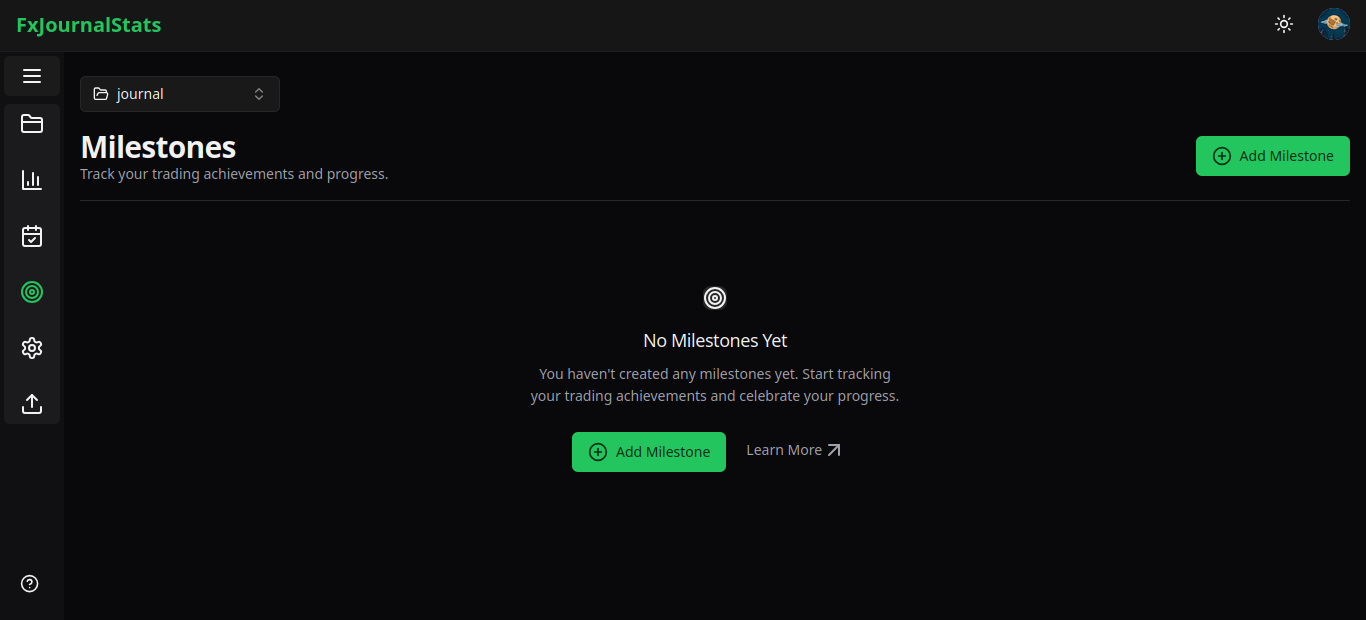
Step 2.1: Select Your Database
In the modal that appears:
- Journal: Should already be selected (this is where your milestone will be stored).
- Notion Database: Choose the Notion database you want to track milestones for.
Click "Continue" to proceed to the milestone editor.
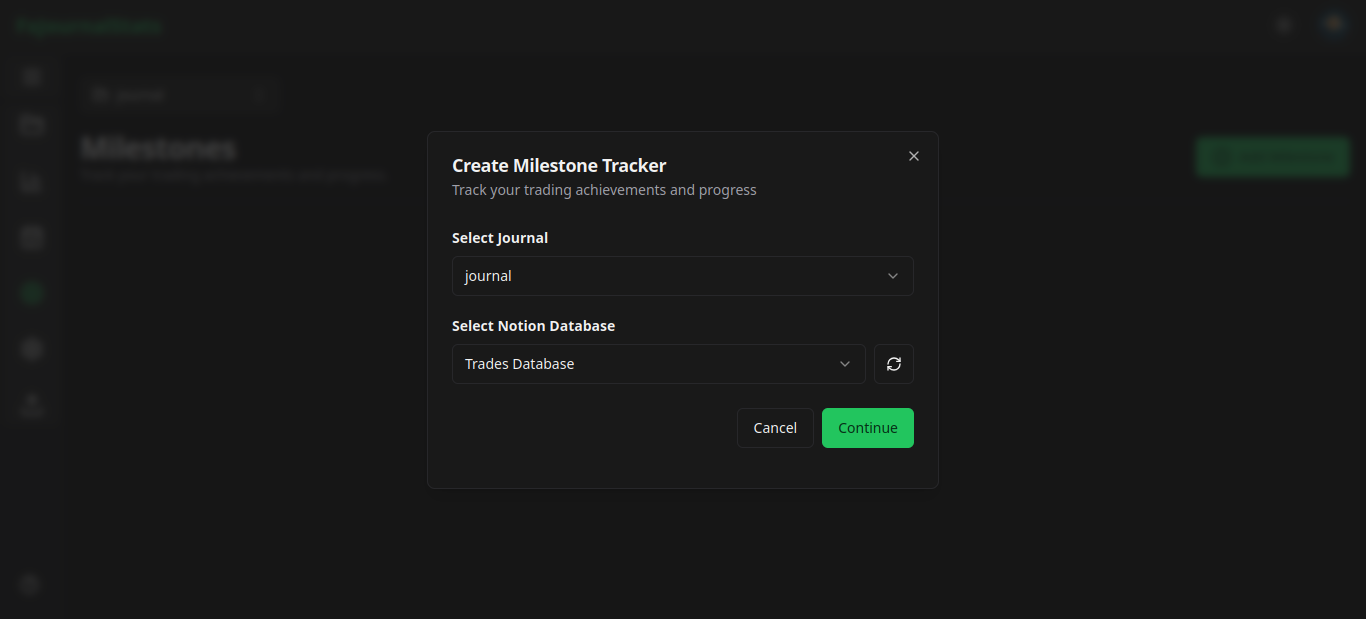
Step 3: Choose a Template or Create Custom
You'll now be in the milestone editor, which has three main sections: Templates, Settings, and Live Preview.
Using Pre-Built Templates
The Templates section offers 5 quick-start templates:
- Trades Journaled - Track your journaling consistency
- Profit Milestones - Celebrate profit achievements
- Win Rate Achievement - Track win rate improvements
- Trading Streak - Consecutive profitable days
- Profitable Days - Total profitable trading days
Simply click on any template to auto-fill all settings.
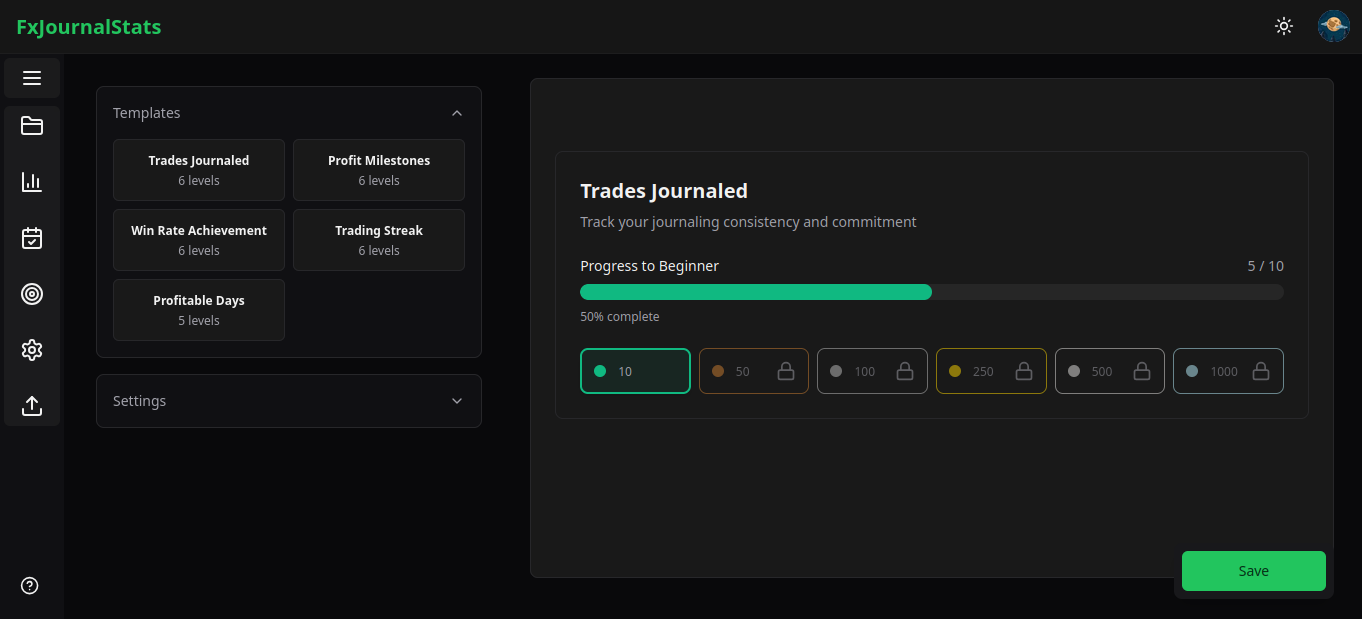
Customize the template if needed.
If you prefer to create a custom milestone, expand the Settings section and configure the following:
Step 4: Configure Milestone Settings
Basic Information
Milestone Name: Enter a descriptive name for your milestone (e.g., "100 Trades Challenge").
Description (Optional): Add context about what this milestone tracks.
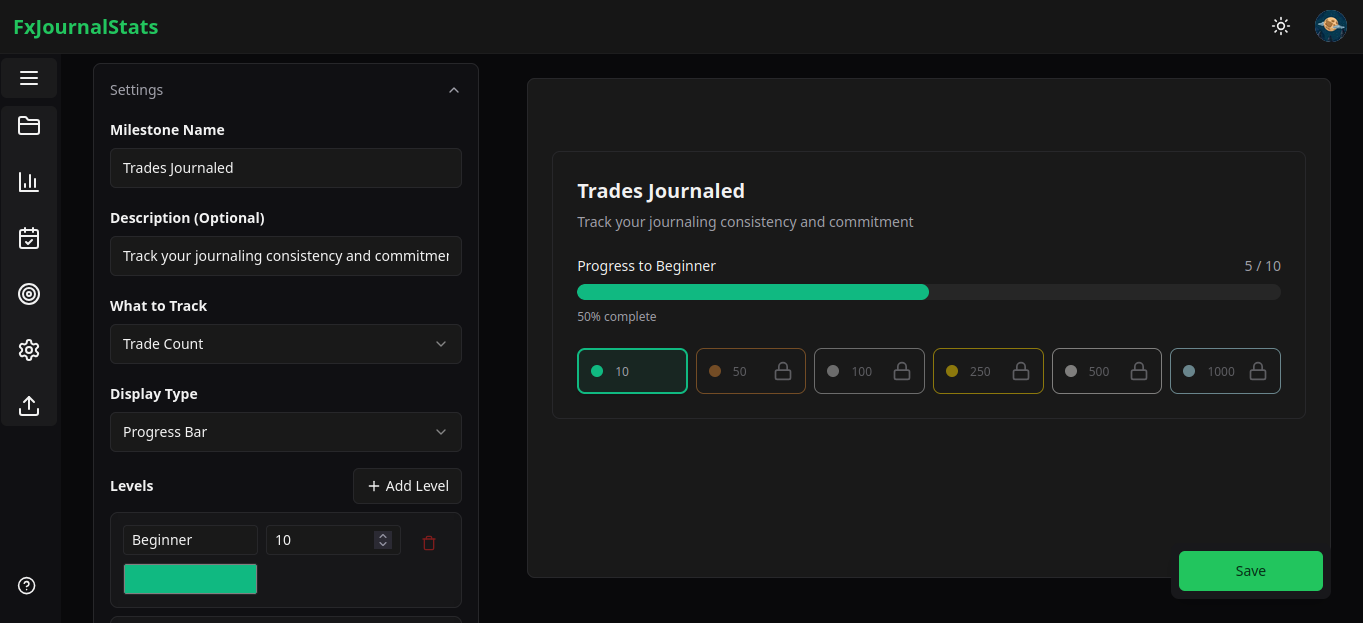
Select What to Track
What to Track: Choose from 5 metric options:
- Trade Count - Total number of trades
- Total Profit - Cumulative profit/loss
- Win Rate - Win percentage
- Winning Streak - Consecutive profitable days
- Profitable Days - Total profitable trading days
Choose Display Type
Display Type: Select how you want your milestone to appear:
- Progress Bar - Linear progress display with all levels shown
- Badge Grid - Gamified achievement badges with trophy icons
- Circular Progress - Clean, focused circular indicator
Step 5: Add and Customize Levels
Levels define the achievements you want to track. Each level needs:
- Name: Description of the achievement (e.g., "Bronze", "10 Trades", "Beginner")
- Value: Numerical target for this level
- Color: Visual color for this level (use the color picker)
Adding Levels
- Click the "Add Level" button
- Enter the level details
- Repeat to add multiple levels (recommended: 3-6 levels)
Pro Tip: Order your levels from lowest to highest value for best visual progression.
Example Level Configurations
For Trade Count:
- Bronze: 10 trades (Blue)
- Silver: 50 trades (Silver)
- Gold: 100 trades (Gold)
- Diamond: 500 trades (Purple)
For Profit Milestones:
- Starter: $500 (Green)
- Intermediate: $2,500 (Blue)
- Advanced: $5,000 (Purple)
- Expert: $10,000 (Gold)
Step 6: Preview Your Milestone
As you configure settings, the Live Preview panel on the right updates in real-time, showing exactly how your milestone will appear with your actual trading data.
Step 7: Save Your Milestone
Once you're satisfied with your configuration, click the "Save Milestone" button at the bottom of the settings panel (or use the floating save button on mobile).
The milestone will be saved, and an embed URL will be generated automatically.
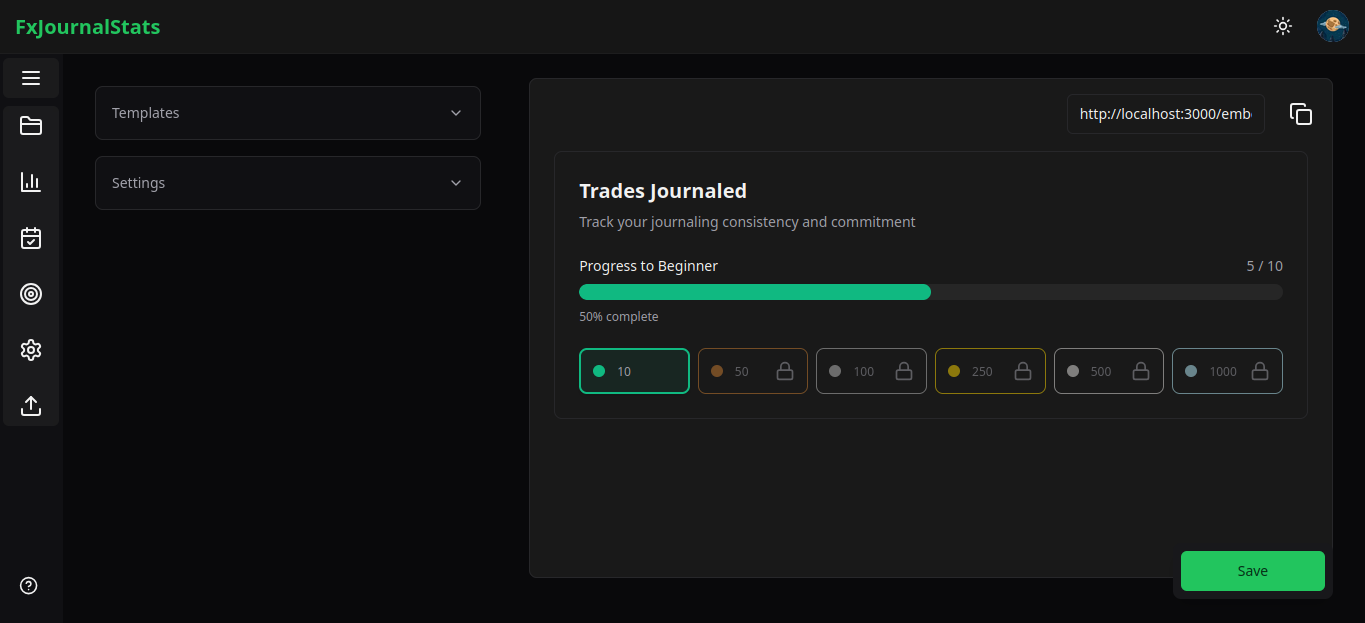
After saving, you'll be redirected back to the milestone page where your new milestone appears as a card.
Step 8: Copy the Embed URL
Your milestone card displays:
- Milestone name
- Linked Notion database name
- Copy icon for quick embed URL copying
- Settings icon to edit the milestone
- More options menu with additional actions
Click the Copy icon to copy the embed URL.
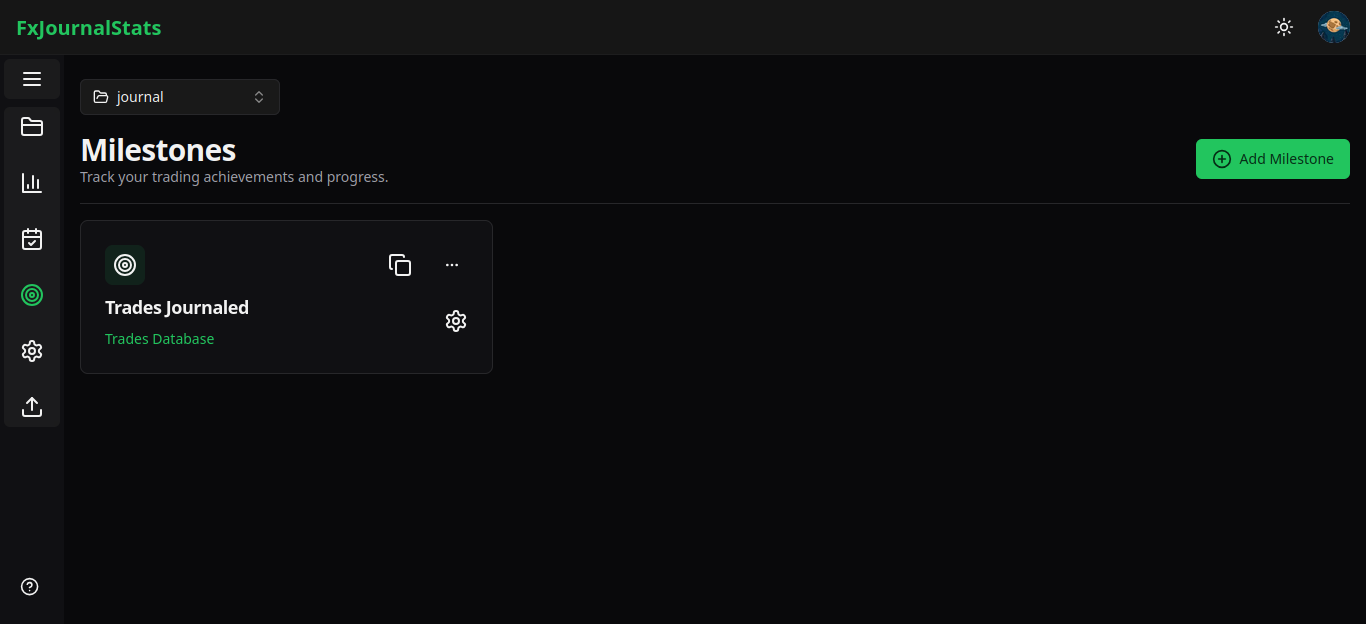
Step 9: Embed in Notion
Now, paste the embed URL into your Notion page:
- In Notion, type
/embed - Paste your milestone embed URL
- Press Enter
- Resize the embed as needed
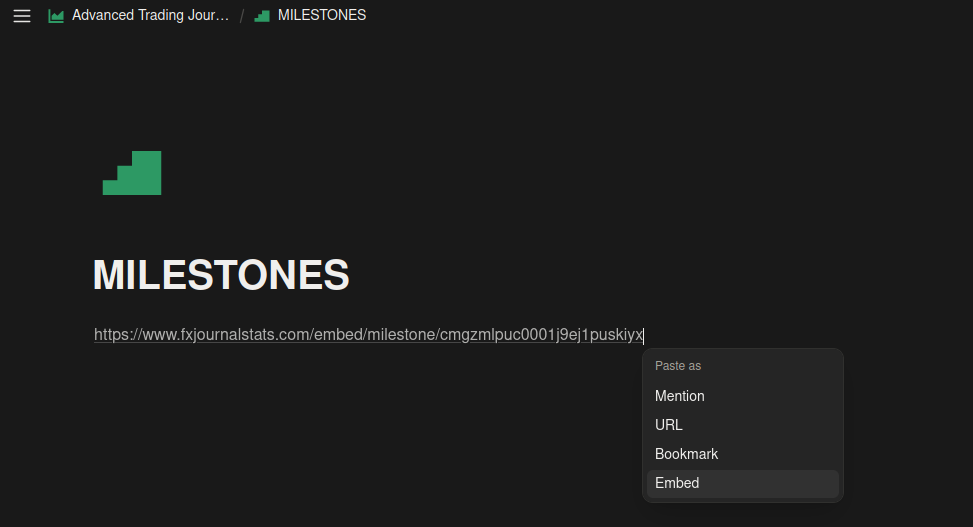
Tips for Effective Milestone Tracking
1. Start with Achievable Goals
Don't set your first level too high. Start with an easily achievable target to build momentum and motivation.
2. Use Multiple Display Types
Create the same milestone with different display types to see which visualization motivates you most.
3. Combine Different Metrics
Track various aspects of your trading:
- Volume: Number of trades journaled
- Quality: Win rate achievements
- Consistency: Profitable day streaks
- Results: Total profit milestones
4 Share your Achievements.
Use the preview link to share your milestone achievements with trading communities or accountability partners.
Why Use Milestones in Your Trading Journal?
Motivation and Gamification
Milestones transform abstract goals into visual achievements, making trading more engaging and rewarding.
Progress Visualization
See at a glance how far you've come and how close you are to your next achievement.
Goal Setting
Breaking large goals into smaller milestones makes them more manageable and less overwhelming.
Performance Celebration
Acknowledge your achievements along the way, not just the final destination.
Data-Driven Insights
Track multiple metrics simultaneously to understand different aspects of your trading performance.
Troubleshooting
Milestone Not Showing Data
- Verify your Notion database has required columns (profit/loss, date)
- Check database permissions in your Notion integration
- Ensure the database ID is correct
Can't Create Milestone
- Check your subscription limits (free plan has limits)
- Verify your account and database are properly linked
- Check browser console for errors
Embed Not Loading in Notion
- Verify the milestone ID is correct in the URL
- Ensure your Notion integration is still connected
- Try refreshing the Notion page
- Check if the embed URL is complete and properly formatted
Upgrade for More Milestones
Free plan users have a limit on the number of milestones they can create. Upgrade to PRO for unlimited milestones and advanced features.
Conclusion
Creating milestones in your Notion trading journal adds a powerful layer of motivation and progress tracking to your trading journey. By following this guide, you can set up beautiful, auto-updating milestone trackers that celebrate your achievements and keep you focused on your goals.
Start creating your first milestone today and watch your trading progress come to life!
Ready to add milestones to your journal? Sign up now and start tracking your trading achievements!
For more guides on enhancing your Notion trading journal:
Suggested Posts
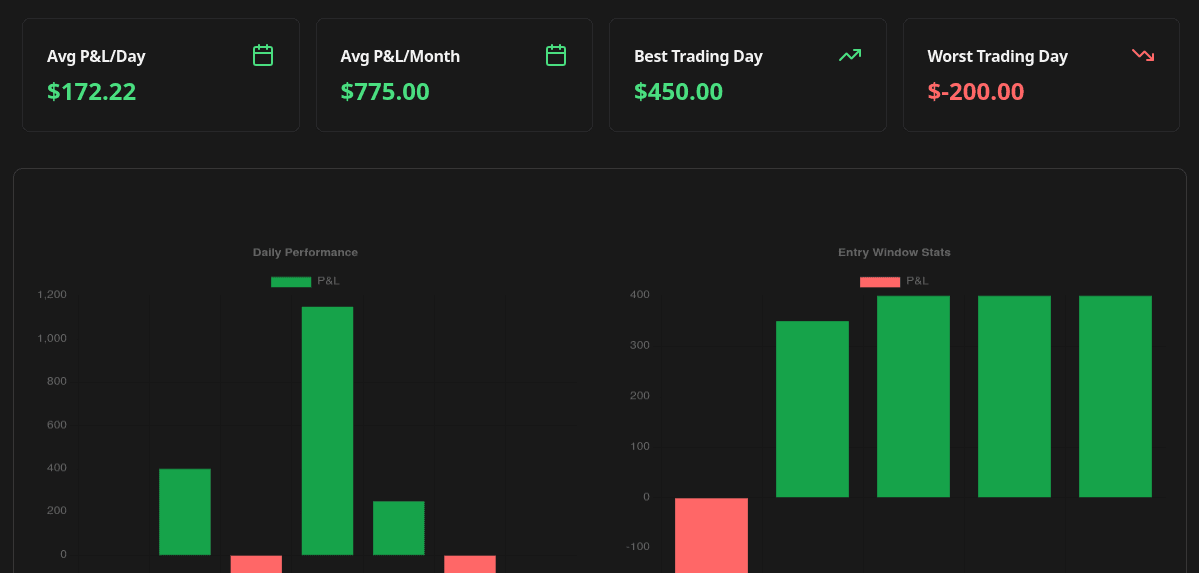
Complete Guide to Chart Templates and Requirements
A comprehensive guide to all chart templates available in FxJournalStats. Learn what each template does, what metrics it tracks, and which Notion columns are required.
Read more
A Step-by-Step Guide to Adding a Custom Calendar to Your Notion Journal for Better Tracking
This guide walks you through adding a custom calendar to your Notion journal step-by-step...
Read more
How to Create Custom Charts in Your Notion Journal: A Step-by-Step Guide
Follow this step-by-step guide to create and embed custom charts into your Notion journal...
Read more