How to Export Your TradingView Trade Data and Turn It into Actionable Insights
Updated: February 3, 2025

How to Export Your TradingView Trade Data and Turn It into Actionable Insights
TradingView is a powerful platform for traders, offering advanced charting tools and broker integration. However, analyzing your trading performance requires more than just chart, you need data. Exporting your trade history allows you to track your progress, spot trends, and optimize your strategy. In this guide, we'll walk you through the step-by-step process of exporting your TradingView trade data and using it for analysis.
Table of Contents
- Why Export Your TradingView Trade Data?
- Step-by-Step Guide to Exporting Your TradingView Trade Data
- Final Thoughts
Why Export Your TradingView Trade Data?
Analyzing your trade data can help you:
- Identify profitable and unprofitable trading strategies.
- Track key metrics such as win rate, profit/loss, and trade frequency.
- Visualize performance trends with charts and calendars.
- Optimize decision-making based on past trades.
Step-by-Step Guide to Exporting Your TradingView Trade Data
Step 1: Open Your TradingView Chart
Log into your TradingView account and navigate to the chart you typically use for trading.
Step 2: Ensure You Are Connected to Your Broker
If you haven't connected your broker to TradingView yet, you'll need to do so. Your broker integration allows you to track live trades and historical data.
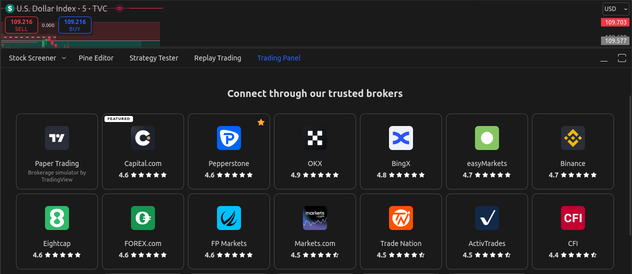
Step 3: Click on Your Broker's Name
At the bottom panel of the TradingView screen, you'll see your broker's name. Click on it to open a dropdown menu with available options.
From the dropdown menu, find and click on the "Export Data" option. A pop-up window will appear with export settings.
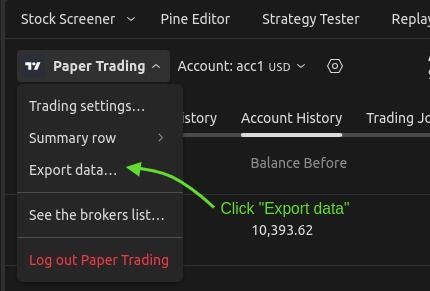
Step 4: Choose "Account History"
In the pop-up window, locate the "Account History" dropdown menu. This ensures you're exporting past trades instead of live orders or open positions.
Once you've selected "Account History," press the "Export" button. Your trade history file will be downloaded to your computer in CSV format.
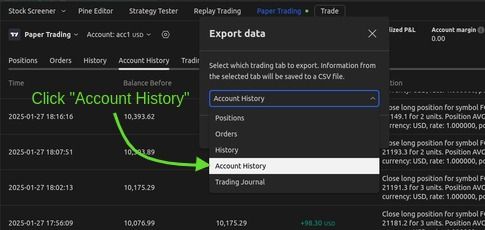
Step 5: Upload Your Trading Data for Analysis
Now that you've exported your trade data, it's time to analyze it!
Visit FxJournalStats TradingView Upload Page.
Click the "Upload File" button and select your downloaded CSV file.
Once uploaded, you'll gain access to:
- Performance Stats: View win rate, total trades, profit/loss breakdown, and more.
- Charts & Graphs: Analyze trends with cumulative balance charts, symbol performance, and daily P&L graphs.
- Calendar Insights: Track daily, weekly, and monthly trading performance.
Final Thoughts
Exporting your trade history from TradingView and analyzing it through FxJournalStats can significantly improve your trading performance. By reviewing your past trades, you can refine your strategy, eliminate bad habits, and make data-driven decisions.
Ready to take your trading to the next level? Export your TradingView data today and start analyzing it for smarter trading!
For more guides and insights, check out our blog.
Suggested Posts
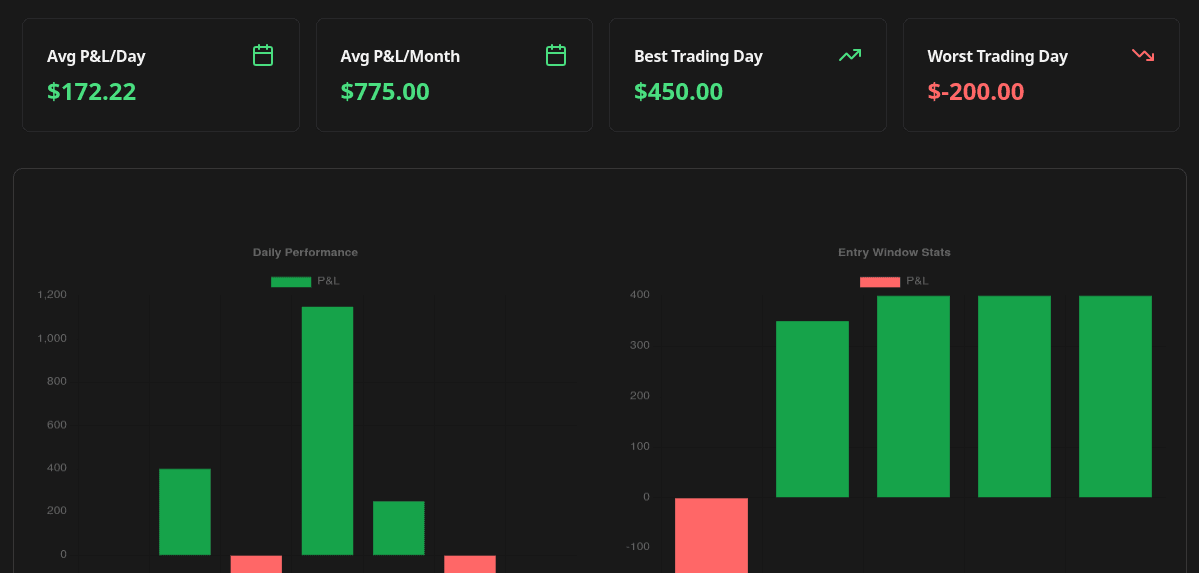
Complete Guide to Chart Templates and Requirements
A comprehensive guide to all chart templates available in FxJournalStats. Learn what each template does, what metrics it tracks, and which Notion columns are required.
Read more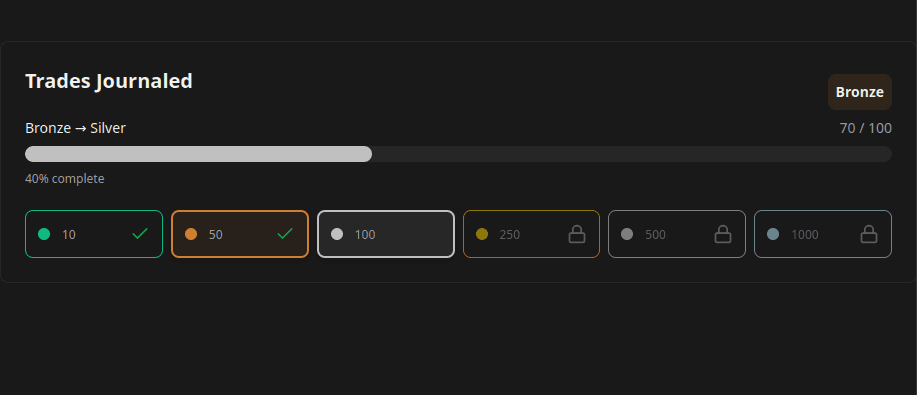
How to Create and Track Trading Milestones in Your Notion Journal: A Step-by-Step Guide
Learn how to create, customize, and embed trading milestones in your Notion journal. Track your achievements with progress bars, badges, and circular displays to celebrate your trading journey.
Read more
A Step-by-Step Guide to Adding a Custom Calendar to Your Notion Journal for Better Tracking
This guide walks you through adding a custom calendar to your Notion journal step-by-step...
Read more